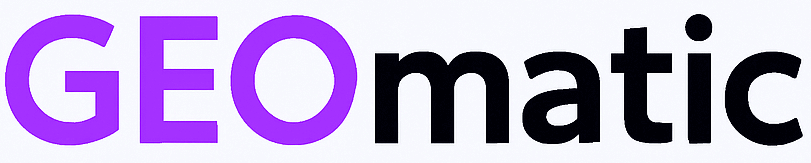What is it? #
Quick Setting is the fast-start panel. Pick an optimization mode (Conservative / Standard / Aggressive), optionally tick a few switches, then click Apply.
After that, the AI Experience page becomes the source of truth that actually runs the modules.
Where to start? #
- Week 1: choose “Standard” (recommended).
Safe, balanced defaults to get live quickly. - After 5–7 days: step up.
If metrics look healthy, move to Aggressive or selectively enable advanced items (internal linking, real-time performance, visuals, multi-language) from AI Experience.
Tip: make one change at a time, let it run a few days, watch traffic/engagement, then iterate.
The 3 modes (plain English) #
- Conservative – Minimal but useful: structured data, AI sitemap, summaries.
- Standard – Best balance for most sites: strong AI signals + safe automation.
- Aggressive – Maximum automation for faster growth: linking, real-time, visuals, multi-language.
Buttons & indicators (no jargon) #
- Apply (on each card)
Pushes the selected mode plus your checkboxes. You’ll see “Applying…” then “Applied ✓” and a message like “Configuration applied. Wiring updated.” - Apply wiring now (top row)
Forces an immediate refresh of the feature wiring—no page reload. - Fix wiring now (Health section)
If a drift is detected, this auto-repairs the wiring. - “i” info button
Opens a short, non-technical explanation for that mode/option. - Statuses in AI Experience
- Live = currently active
- Idle = available but off
- Disabled = turned off
- Live = currently active
“Why do some toggles untick in Quick Setting after I click Apply?” #
That’s expected. Quick Setting is a launcher. After Apply, AI Experience takes over and becomes the authoritative configuration.
Quick Setting may revert to its preset defaults, but the live state is in AI Experience (check Live / Idle / Disabled there).
What the main options do (in simple terms) #
- AI Summaries – Adds short, AI-friendly summaries to your pages.
- AI Auto-Tagging – Auto-assigns relevant categories/tags to help clustering.
- Entities in Meta – Highlights key topics so parsers understand context.
- Organization / Article JSON-LD – Structured “ID card” for your site and pages.
- AI Sitemap (ai-sitemap.xml) – A dedicated list of AI-optimized URLs.
- AI HTML Signals – Small invisible hints to help AI parsers.
- Voice Search Ready – Short, direct answers for assistants/voice.
- Automatic AI Meshing / Contextual Links – Builds/suggests smart internal links.
- AI Anti-Scraping – Light protection against automated scraping.
- AI Score / Readability – Admin-side indicators to prioritize and keep text easy.
- Real-Time Performance – Lightweight engagement signals to guide tuning.
- Visual Optimization – Improves image metadata and prominence.
- Competitive Analysis – High-level comparison of AI signals vs. competitors.
- Multi-Language AI Tags – Expands semantic tags into multiple languages.
How to confirm it worked #
- In Quick Setting, click Apply → you should see “Applying…”, then “Applied ✓” and the confirmation message.
- Open AI Experience → the modules you enabled appear as Live.
- Optional: click Apply wiring now to force a refresh immediately.
Best practices #
- Start with Standard for ~1 week, then step up to Aggressive (or enable a few advanced items gradually).
- Don’t flip everything at once—wait 3–7 days between steps.
- Watch your metrics (traffic, conversions, time on page) and tools (e.g., Search Console) to measure impact.
- If you see a drift notice, use Fix wiring now, then recheck statuses.
Quick FAQ #
- Will this change how my site looks to visitors?
Generally no: most signals are invisible to users. - Can I revert?
Yes. Re-apply a mode in Quick Setting, or toggle items directly in AI Experience. - Why don’t Quick Setting and AI Experience always match?
Because Quick Setting launches a configuration, and AI Experience runs it. The live state is always in AI Experience.
Bottom line:
Use Quick Setting to launch fast (Standard for the first week), then fine-tune in AI Experience. If some Quick Setting switches appear unticked after Apply, that’s normal—AI Experience is the live source of truth.
Anti-Piracy Notice (GEOmatic AI)
GEOmatic AI is protected by robust anti-tamper, license-verification, and provenance-tagging measures. In accordance with applicable laws, our systems may verify activation endpoints and log network identifiers (including IP addresses) associated with unauthorized access attempts. Any attempt to copy, crack, resell, redistribute, reverse-engineer, or bypass licensing will be immediately flagged; cases are automatically escalated for legal action where permitted, and we will pursue all civil and criminal remedies available. For your security and integrity of the product, the plugin includes safeguards that trace the original source of illicit distributions; opening or modifying the package files triggers self-protection and automatic deactivation. The software must be installed as-is from the original package—do not unzip/alter internal files. If you experience any installation or activation issue, do not manipulate the code: contact GEOmatic AI Customer Support immediately so we can resolve the problem lawfully and safely.