GEOmatic AI optimizes your WordPress site for both classic SEO and AI-First SEO (GEO: Generative Engine Optimization). Follow the steps below to install the Lite (free) or Pro version, then activate your license and key modules (AI Sitemap, LLM tags, etc.).
Install & Activate the Lite (Free) Version #
Option 1: Search & Install #
- Log in to your WordPress Dashboard.
- Go to Plugins > Add New.
- In the search bar, type “GEOmatic AI.”
- Click Install Now.
- Click Activate.
If the plugin doesn’t appear in search, use Option 2 (upload the ZIP).
Option 2: Upload a ZIP #
- Download the GEOmatic AI ZIP from your geomatic.cloud account. Do not unzip or alter the plugin; install the ZIP as-is, otherwise activation may fail.
- WP Admin → Plugins > Add New > Upload Plugin.
- Choose File → select the GEOmatic AI ZIP.
- Install Now, then Activate.
Option 3: Install via FTP/SFTP (for developers) #
- Extract the GEOmatic AI ZIP locally.
- Open your FTP client (FileZilla, etc.) and connect to the server.
- Navigate to
wp-content/plugins/. - Upload the plugin folder (e.g.,
geomatic-ai). - WP Admin → Plugins > Installed Plugins → Activate GEOmatic AI.
Download & Install the Pro Version #
Get the Pro ZIP #
- Go to geomatic.cloud.
- Log in → My Account > Downloads.
- Download the GEOmatic AI Pro ZIP.
- (A download link is also sent by email after purchase.)
Option 1: Install Pro via Dashboard (recommended) #
- WP Admin → Plugins > Add New > Upload Plugin.
- Choose File → select the Pro ZIP.
- Install Now.
- Activate.
Option 2: Install Pro via FTP/SFTP (developers) #
- Extract the Pro ZIP locally.
- Upload the folder to
wp-content/plugins/. - WP Admin → Plugins > Installed Plugins → Activate GEOmatic AI Pro.
Ensure your server allows outbound connections (to
geomatic.cloud) for license verification and updates.
After Installation #
Activate Your License (Pro) #
After activation, you may see “Please activate your license.”
- WP Admin → GEOmatic AI > License (or) Plugins > Installed Plugins → Activate License under GEOmatic AI Pro.
- Enter your key in the format
GEO-XXXX-XXXX-XXXXin the plugin’s License screen (left admin menu → GEOmatic section). - Click Activate.
License details: valid 365 days, with regular re-checks. If network verification fails, Pro features are disabled until resolved.
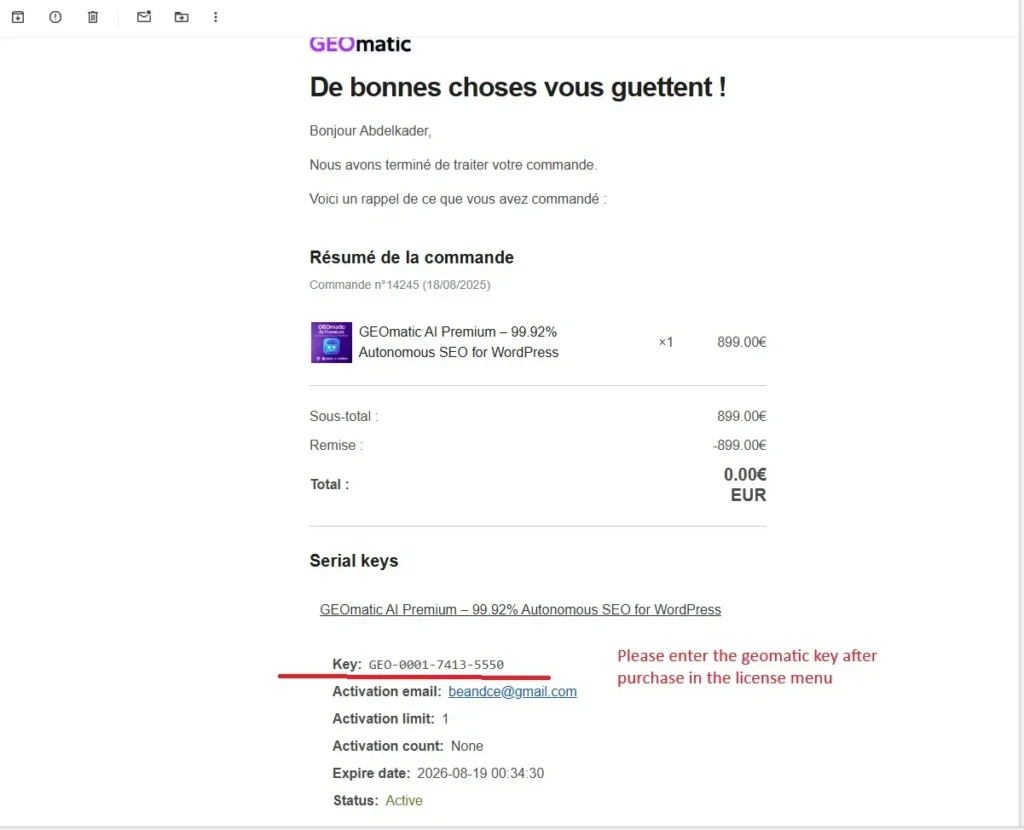
Quick Configuration (recommended) #
WP Admin → GEOmatic AI (dashboard). Enable as needed:
- AI Sitemap → exposes
/ai-sitemap.xml(+ adds<link rel="sitemap">in<head>). - LLM HTML tags → adds
data-llmattributes to headings & paragraphs. - JSON-LD Schema → enable only if you’re not using another SEO plugin’s schema.
Pro options:
- Auto AI Summary → injects an invisible AI summary at the top of content.
- AI Bot Detection → logs AI bot visits (up to 1,000 entries).
Quick Checks #
- Open
/ai-sitemap.xml→ should return valid XML (with AI priorities on Pro). - Open
/robots.txt→ containsSitemap: …/ai-sitemap.xml+ AI bot access blocks (GPTBot, Claude, Perplexity…). - Inspect a page → confirm
data-llmattributes appear in the HTML.
Coexistence with Yoast / Rank Math / SEOPress / AIOSEO #
- JSON-LD Schema: GEOmatic AI auto-disables its own schema when a major SEO plugin is detected to avoid duplicates.
- Want GEOmatic’s schema instead? Disable the other plugin’s JSON-LD output, or re-enable GEOmatic per page via the “GEOmatic AI — Schema” metabox.
- Sitemaps:
/ai-sitemap.xmlis additional (does not replace the standard sitemap). Keep a single “Sitemap:” entry per type inrobots.txt. - Tags & content:
data-llmis injected viathe_content(priority 9)—low conflict risk, but test with builders/shortcodes.
Troubleshooting Tips #
- Plugin won’t activate? Check PHP version (7.4+, 8.x recommended).
- Install failed? Check server limits:
upload_max_filesize,post_max_size,max_execution_time. - 404 on
/ai-sitemap.xml? Re-save Settings > Permalinks (flush rules). - Sitemap “stuck” > 10 min or after large import? Purge page/CDN cache.
- License won’t register?
- Verify key format (e.g.,
GEO-XXXX-XXXX-XXXX). - Allow outbound connections to
geomatic.cloud. - Check domain activation limits and expiry date.
- Verify key format (e.g.,
- White screen after activation? Enable
WP_DEBUGinwp-config.php. - Duplicate Rich Results? Don’t enable multiple JSON-LD outputs simultaneously (let GEOmatic auto-disable its schema or turn off the other plugin’s output).






