Table of Contents
TL;DR (1-minute checklist) #
- Activate the plugin (Admin role).
- Open AI Key View → Open 1-minute wizard.
- Paste your API key (OpenAI or another provider) → Test connection – none obligation, GEOmatic works.
- Open Quick Setup → choose Standard preset → Apply.
- Click Apply wiring now.
- Wait 4–5 minutes for GEOmatic to kick off its first tasks.
- Verify: status banner is active, Last AI Task is recent, and /ai-sitemap.xml opens.
1.
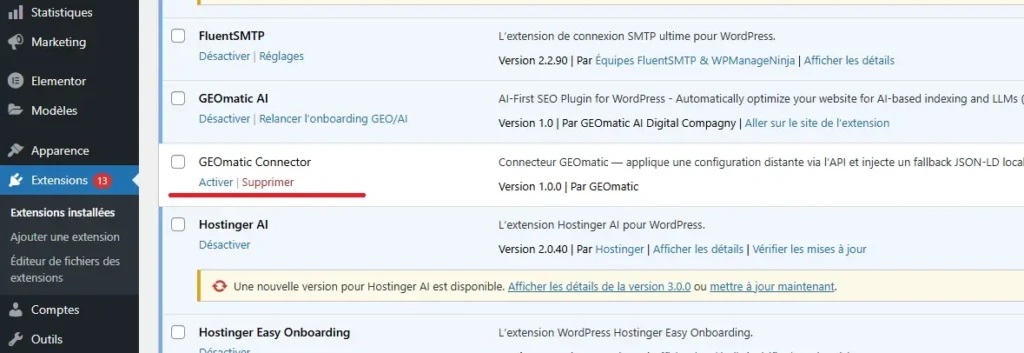
4.
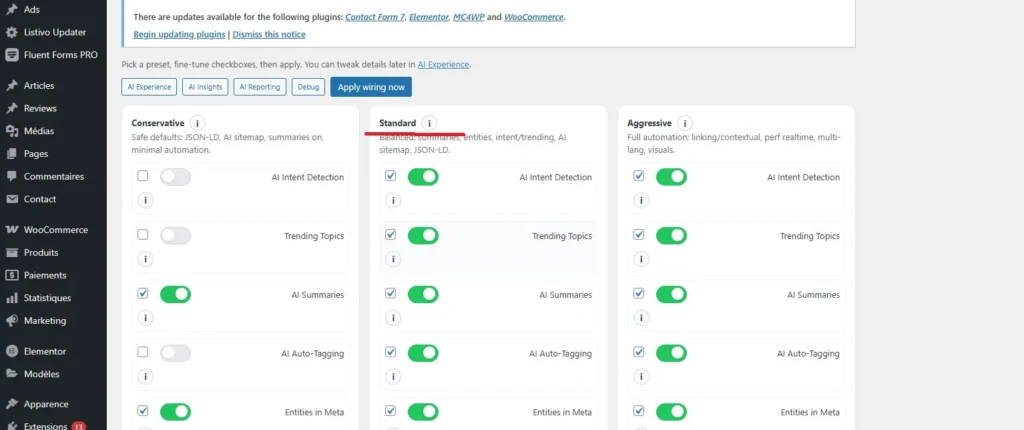
4 . 1
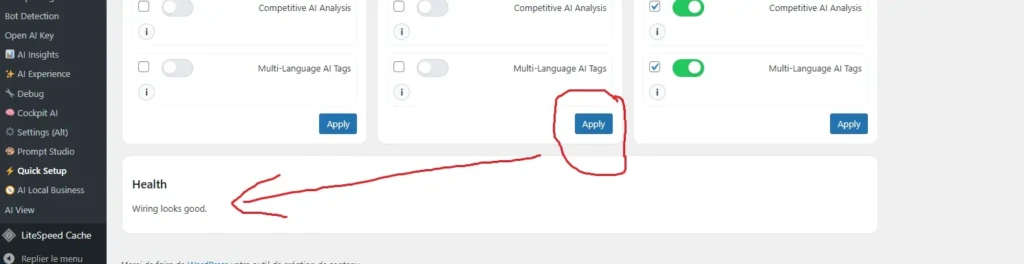
4.2 Normaly you will see tasks machine geomatic menu : page AI Insight in up the page :
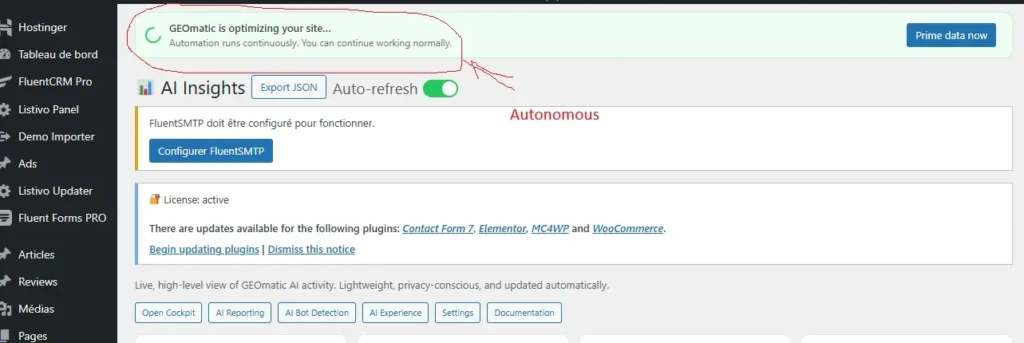
Step-by-step (plain English) #
1) Launch the 1-minute wizard #
From AI View, click Open 1-minute wizard.
The wizard walks you through:
- API key (paste your key),
- Search Console property (optional),
- Weekly refresh (recommended).
2) Connect your key and test #
- Paste your OpenAI key (or your chosen primary provider).
- Click Test connection. You’ll see a clear OK message if all is good.
- Optional: add other providers as fallbacks.
3) Choose a safe starting point: Standard #
- Go to Quick Setup.
- Select Standard — a balanced, ready-to-go configuration (AI summaries, AI sitemap, structured data, HTML signals).
- Click Apply, then Apply wiring now to activate immediately.
4) Give it a moment (4–5 minutes) #
GEOmatic begins its first background pass (initial scan, invisible summaries, AI signals, AI sitemap updates).
On some hosts, the first run takes a few minutes—that’s expected.
5) Simple, no-tech verifications #
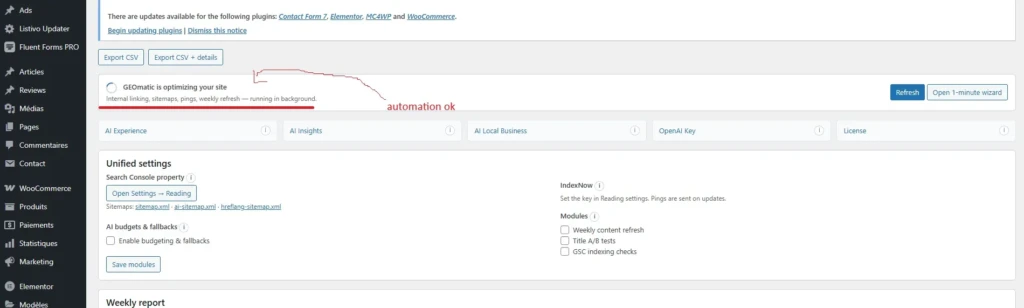
- AI View / Insights:
- The status banner confirms GEOmatic is running.
- Last AI Task shows a recent timestamp.
- The “pending summaries” count starts decreasing.
- AI sitemap: open /ai-sitemap.xml — it should load.
- GEOmatic dashboard: the Schema / AI Sitemap / HTML indicators turn green if enabled.
If nothing moves after 5–10 minutes #
- Re-test your key (click Test connection again).
- Click Apply wiring now once more.
- Open Debug and use:
- Check scheduler,
- Sync tasks,
- Run now (to trigger the first pass).
- Return to AI View and confirm Last AI Task has updated.
Best-practice start #
- Stay on Standard for 24–48 hours and observe KPIs (optimized coverage, pages with schema, queue size).
- Then adjust to Conservative (tight control) or Aggressive (maximum automation) as needed.
- If you already use an SEO plugin: start without forcing schema. If you notice duplicates, enable the option that lets GEOmatic take priority.
- Use CSV/JSON exports (Reporting / AI View) to share a quick audit with your team.






